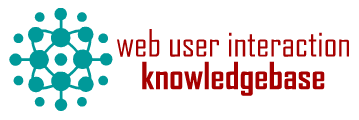Feature WYSIWYG Editor
Categories
Component ID
Component name
Component type
Maintenance status
Development status
Component security advisory coverage
Downloads
Component created
Component changed
Component body
This WYSIWYG feature is based upon CKEditor and provides a simple and robust setup suitable for most small brochure style websites.
Installation
- Enable the module.
- Set the permission 'use text format ckeditor_wysiwyg' at /admin/people/permissions for each role who you wish to use the WYSIWYG editor.
- Turn all the better_formats permissions off for each role.
- For each content type that uses the WYSIWYG, edit the fields in question and
- Turn on 'Limit allowed text formats'.
- Enable the 'WYSIWYG' format and disable all others.
- Turn on 'Override the default order' and move WYSIWYG to the top of the list.
Using custom filters
This feature provides 3 additional text filters.
- Video URL Convertor
Converts youtube and vimeo urls into embedded videos when the page is viewed. - Image Alignment CSS Classes
Correctly applies left/right alignment classes for images positioned in the WYSIWYG editor. - List Style CSS Classes
Correctly applies list-style-type classes for lists and sub lists created in the WYSIWYG editor.
Note: When using the media module, the recommended order of filters is as follows
- Convert media tags to markup
- List style CSS classes
- Image Alignment CSS Classes
- Video URL Convertor
Using custom skins
Custom skins need to be uploaded to the folder sites/all/libraries/ckeditor_skins . For example the 'mooncolor' skin would have a path of sites/all/libraries/ckeditor_skins/mooncolor.
To select a specific skin for a particular WYSIWYG profile visit admin/config/content/wysiwyg/profile/ckeditor_wysiwyg and change the skin in the 'Editor Appearance' vertical tab.
Bonus features
When editing a IMCE profile you can now provide a list of directories to exclude from the file browser to make things a little nicer for the end user.