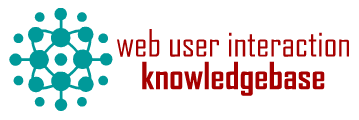ARCHITECT - A design savvy sub-theme for Uikitty
Component ID
Component name
Component type
Maintenance status
Development status
Component security advisory coverage
Downloads
Component created
Component changed
Component body
ARCHITECT is an ongoing effort to create a unique, visually appealing theme that takes a new approach to navigation. We created the Architect with simplicity in mind and background images that allow architectural features(background photos) to stand out.
Please download Architect and let us know how you've customized it and what we could do to make it better.
To use the ARCHITECT theme, you must first download and install the Uikitty base theme.
Site setup is easy
- Create a new custom block(in the custom block library) named "Front headline".
- Add some headline text into the body field(something like "Uikitty Rocks!")
- Add some more text for a subheading beneath the text you just entered.
- Change the top headline text to be Heading 2 by using the wysiwyg dropdown or go into source and change the tag to h2.
- Now save the custom block and make sure to add it to the "Front Headline" region on the next screen.
All other blocks go in like named regions and must be updated in block layouts and saved.
Additionally 2 image styles are recommended to be setup as follows:
- HDBG 1920x1080 - Scale effect set to 1920x1080px
- w860x - Scale set to 860x nothing (dont enter anything in the height field)
- Now create a new image field called "Reference Background" in both Article and Page content types.
- Now set each content type's default display to use HDBG 1920x1080 for the default image style using the cog on the right side. (/admin/structure/types/manage/page/display)
- Set the teaser view style to use the w860x image style and set it to link to the content
You can add social links similar to the ones in the demo by creating a custom block called "social links" and adding it to the "Secondary" block region in your sub-theme.
Here is an example taken from the Demo, to replicate the demo, copy and paste this code Into the "Social links" custom block. (Make sure you are in Full HTML and source view mode in the CKeditor)
<div class="arc-social-link uk-margin-bottom"><a href=""><img src="/themes/architect/img/icons/facebook-f.png" /></a></div>
<div class="arc-social-link uk-margin-bottom"><a href=""><img src="/themes/architect/img/icons/twitter.png" /></a></div>
<div class="arc-social-link uk-margin-bottom"><a href=""><img src="/themes/architect/img/icons/github.png" /></a></div>
LINK TO DEMO
Important Note for Sub Theme Builders! Please Read!
It is recommended to start with the attached mytheme.zip starter sub theme for Architecture. uncompress the folder in your site's "themes" directory and make sure to update the main-menu template to reflect your themes name.
Note that when using a sub theme of the Architect, you must first install Uikitty, then Architect then your custom sub theme. Have Fun!